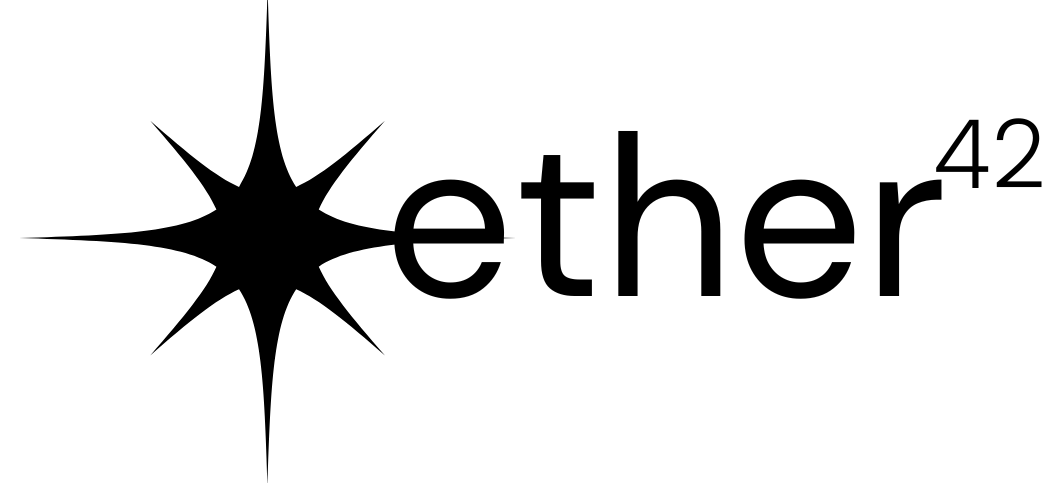Blogs
10 Tips for Automating Emails and Google Sheets in India's Calibration Industry
This can be a game changer for labs dependent on Excel sheets.
Practical Tips and Code for Automating Emails and Google Sheets in India's Calibration Industry
- Use Google Apps Script: Google Apps Script is a powerful tool that allows you to automate tasks within Google Workspace applications, including Gmail and Google Sheets. You can write custom scripts to perform various actions, such as sending emails or updating data in Google Sheets.
- Create email templates: Save time by creating email templates for common communication scenarios, such as sending calibration reports or scheduling appointments. You can then use Google Apps Script to automatically populate these templates with relevant data and send them to the appropriate recipients.
- Schedule email triggers: Set up triggers to automatically send emails based on specific events or conditions. For example, you can send a reminder email to a client a week before their calibration due date or notify your team when a new order is received.
- Use Google Sheets add-ons: Enhance your Google Sheets experience by installing add-ons that provide additional functionality. For example, the "Mail Merge with Attachments" add-on allows you to send personalised emails with attachments directly from Google Sheets.
- Automate data entry: Use Google Forms to collect data from clients or employees, and have it automatically populate a Google Sheet. This can save time and reduce the risk of errors associated with manual data entry.
- Create custom functions: Write custom functions in Google Apps Script to perform complex calculations or data manipulations in Google Sheets. This can help you automate tasks such as generating calibration reports or analysing trends in your data.
- Integrate with third-party tools: Connect your Google Sheets and Gmail accounts with other applications, such as CRM or project management tools, to automate tasks across your entire workflow.
- Use conditional formatting: Set up conditional formatting in Google Sheets to automatically highlight cells that meet specific criteria. This can help you quickly identify important information, such as overdue calibrations or high priority tasks.
- Automate data analysis: Use Google Sheets' built-in functions and features, such as pivot tables and charts, to analyze your data and generate reports automatically.
- Monitor and optimize: Regularly review your automated processes to identify areas for improvement. Use tools like Google Apps Script's built-in logging and error handling features to troubleshoot issues and optimize your scripts for better performance.
Need Help Automating any of these Processes for your Business this year?
📈 We help business owners increase their profit margins, remove themselves from their operations, build powerful systems, and scale their business by automating their operations for them.
We’ve helped over 50+ businesses save 50,000+ hours on manual labor, while reducing labor costs by millions of dollars.
All because of the automations we’ve built.
**So If you need help building automations for your business so you can increase profitability while working less hours…
Click here to book in a call with me and we’ll see how we can help.
Stay ahead of the curve, never miss a drop!
Be the first to join our exclusive newsletter and stay ahead of the game with our latest updates.
Comments0
No comments yet.